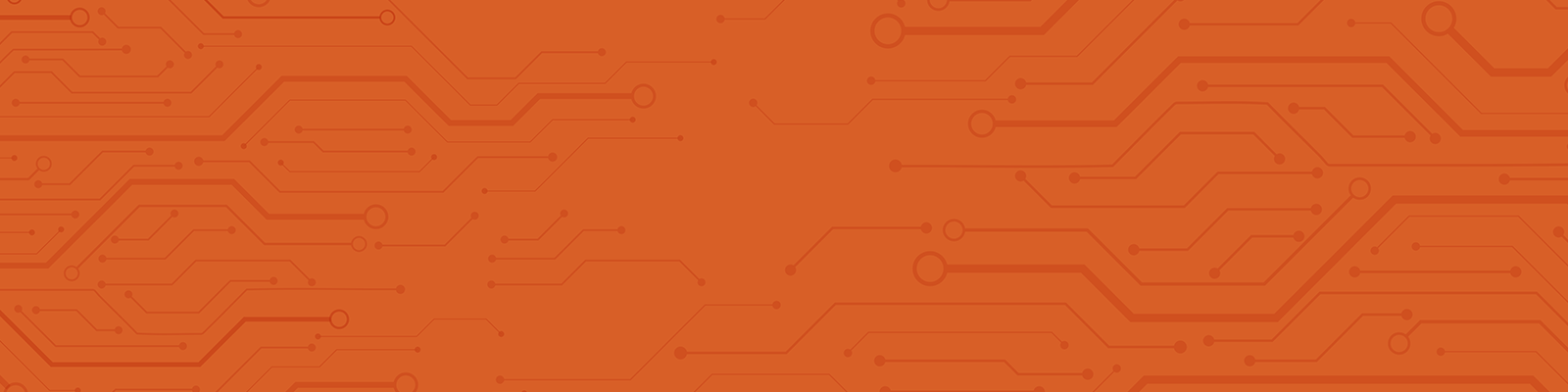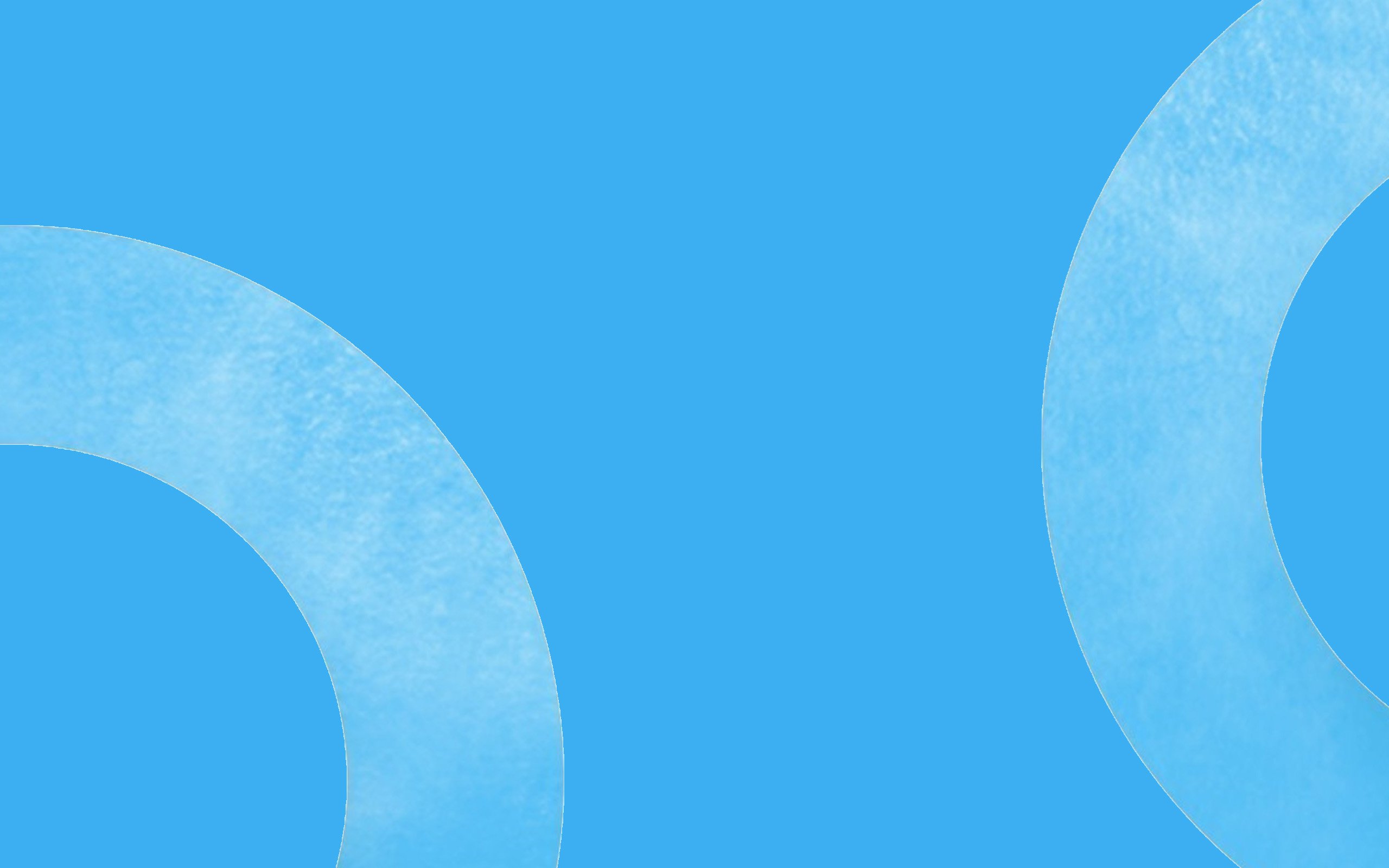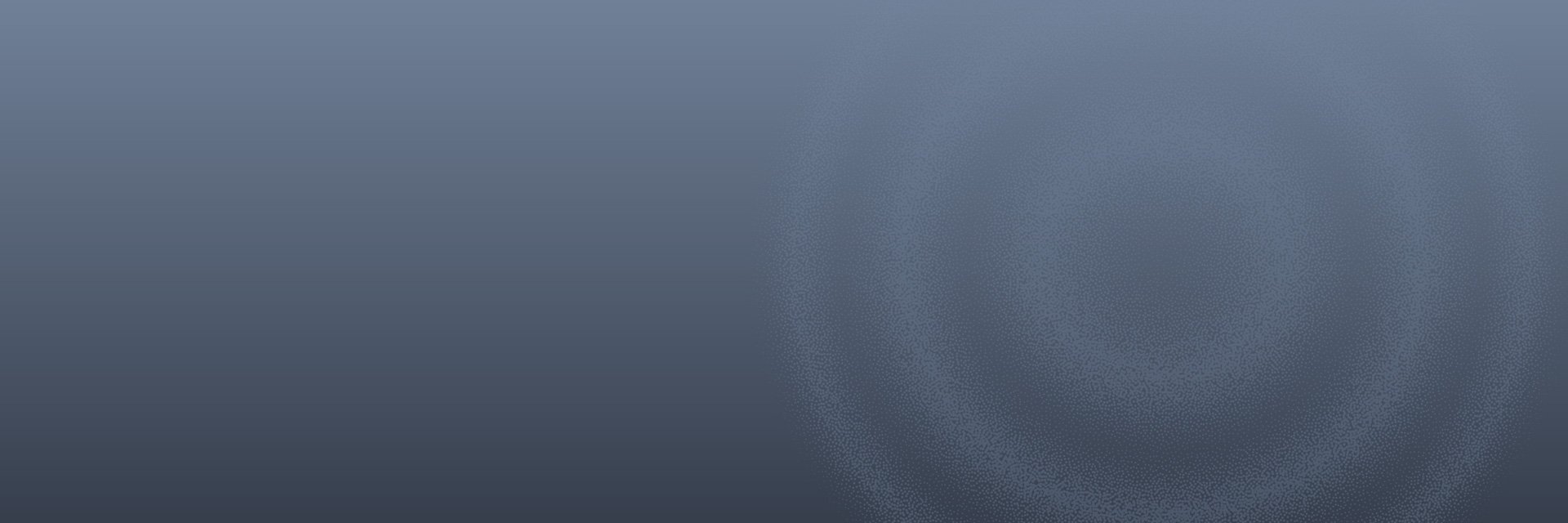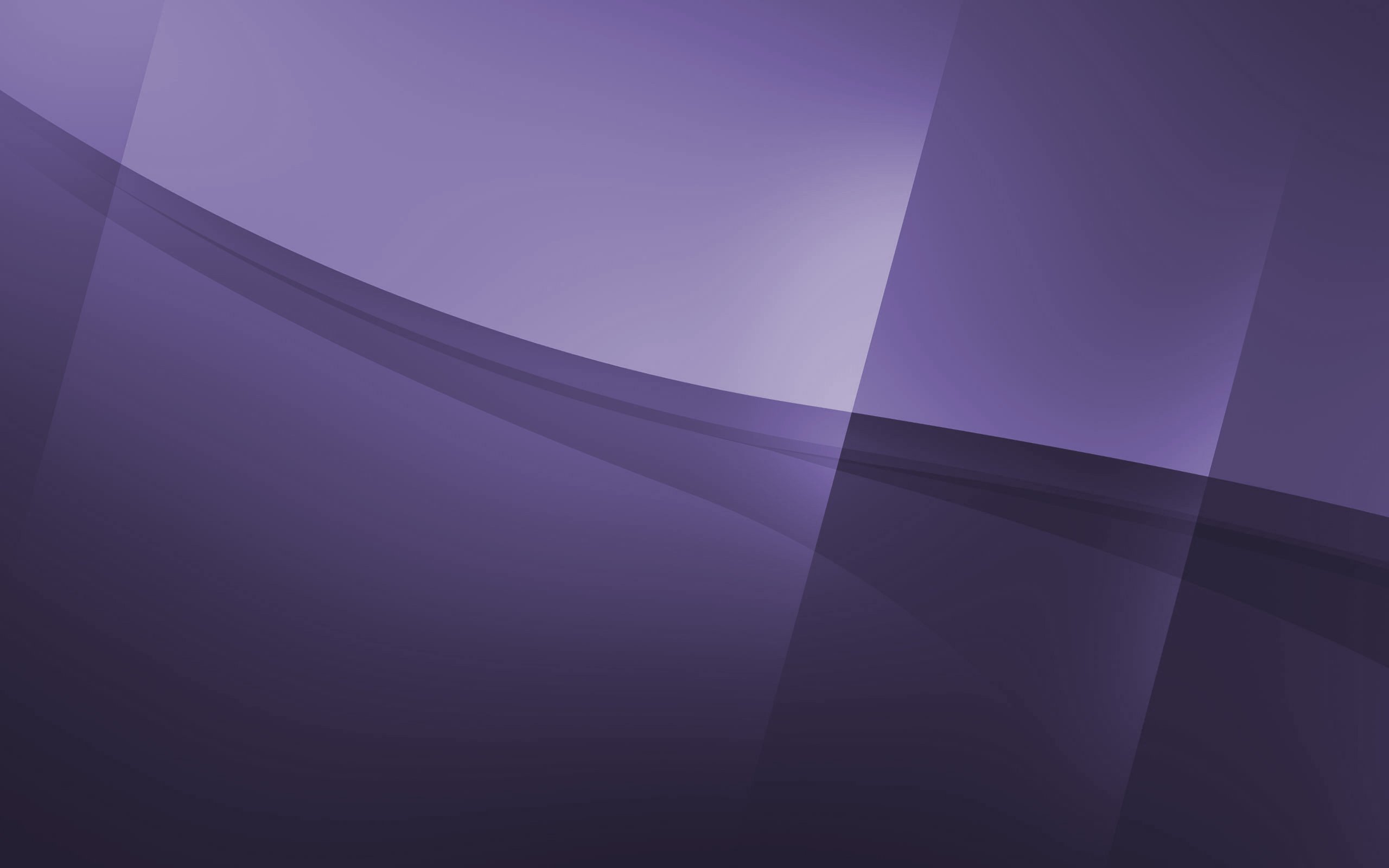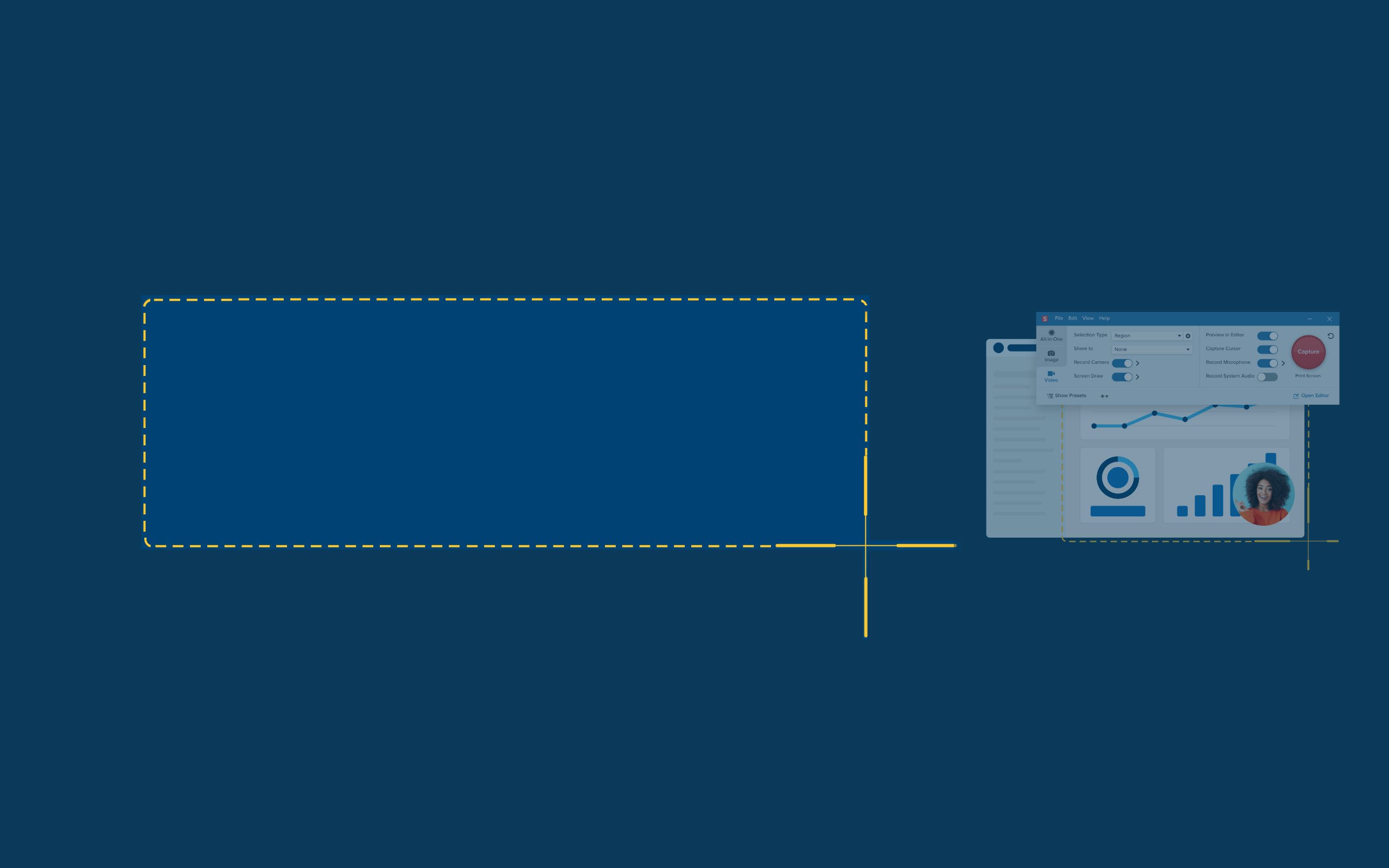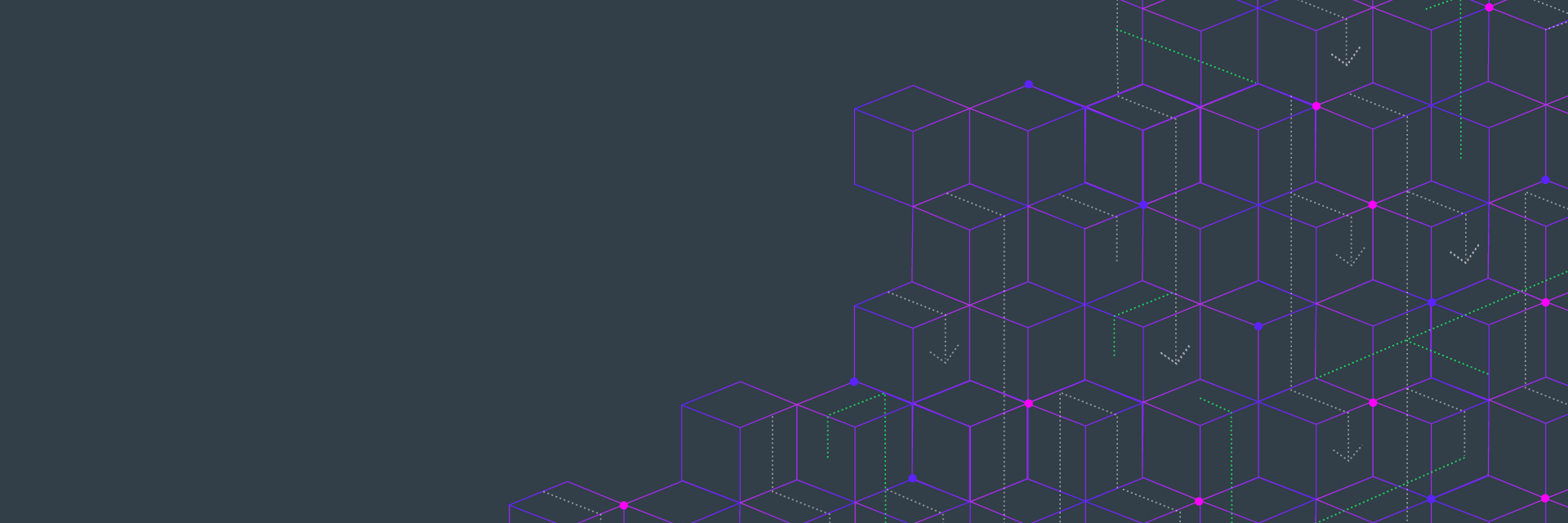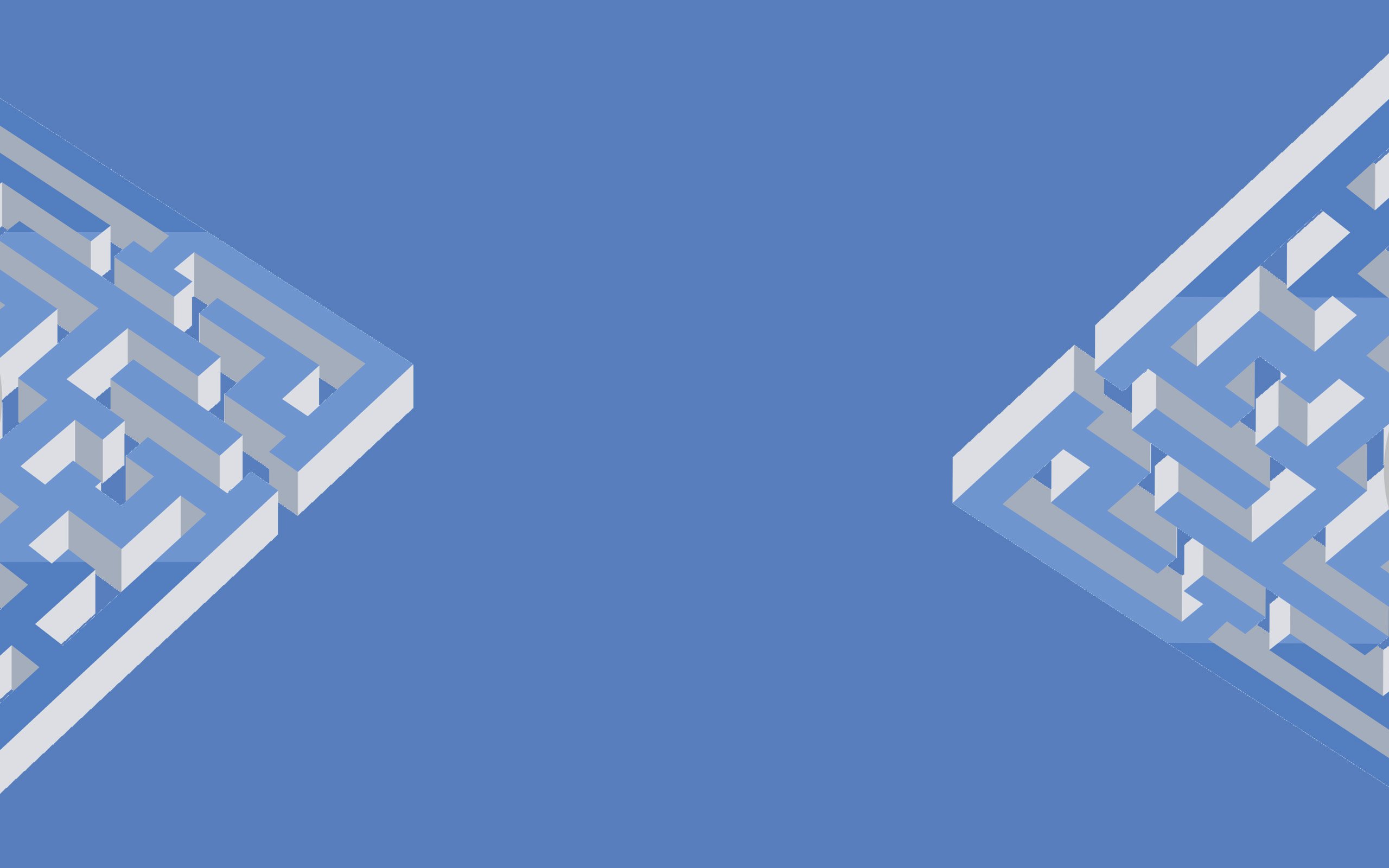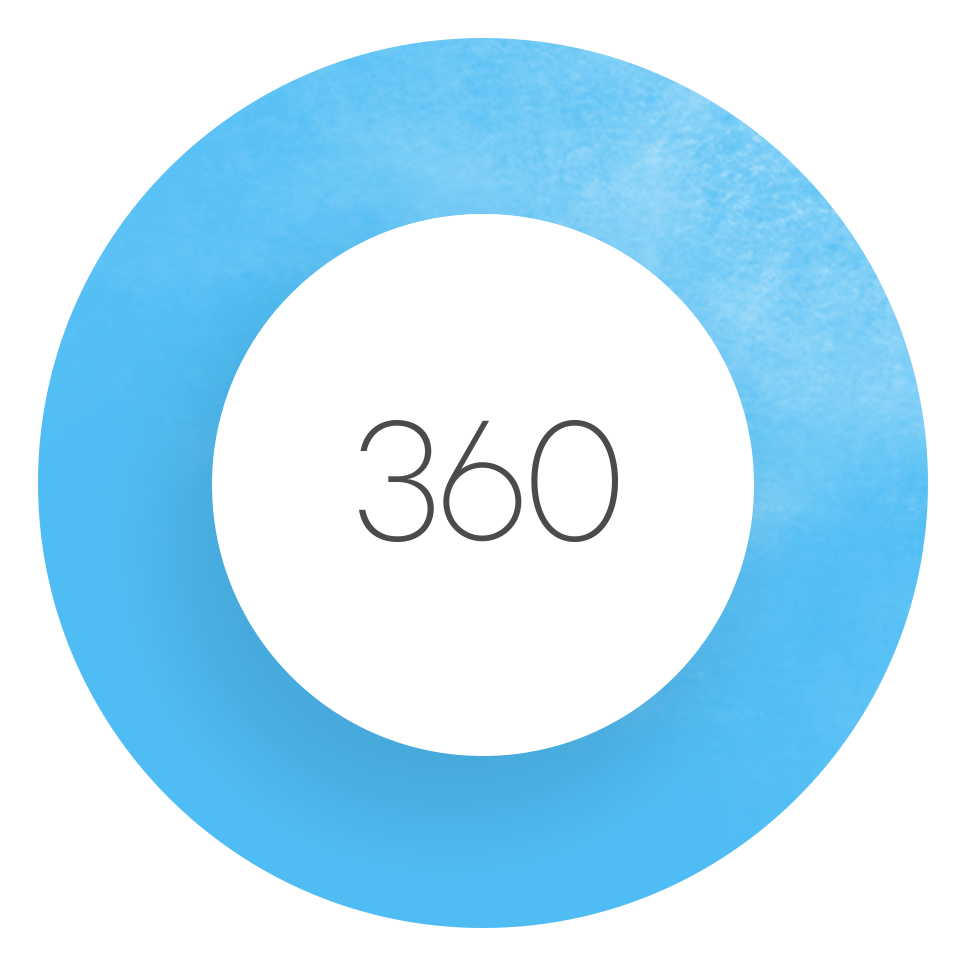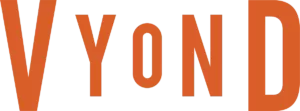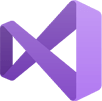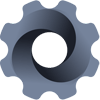Popular products
- Articulate 360
- Visual Studio w/MSDN
- AdminStudio
- Zen Embedded Database
- Vyond
- Telerik DevCraft
- Altova XMLSpy
- Aspose.Total
- Camtasia
- InstallShield
With over 3000 products, many products and vendors are not listed on this website.
Call us on 1300 553 313 or email.
MicroWay Support
The MicroWay customer service team is standing-by to assist you in any way we can.
If you need assistance with technical issues or to identify the right solution, our friendly staff would be happy to help you via phone or email.
We assist developers, system administrators and other IT Professionals by encouraging the use of tried and tested, quality products.
- Repackaging and deployment
- Plug-in components
- Debuggers
- Code generators and development tools
- Database tools
- Data Modelling
- Communications libraries
- Computer based training and e-learning systems